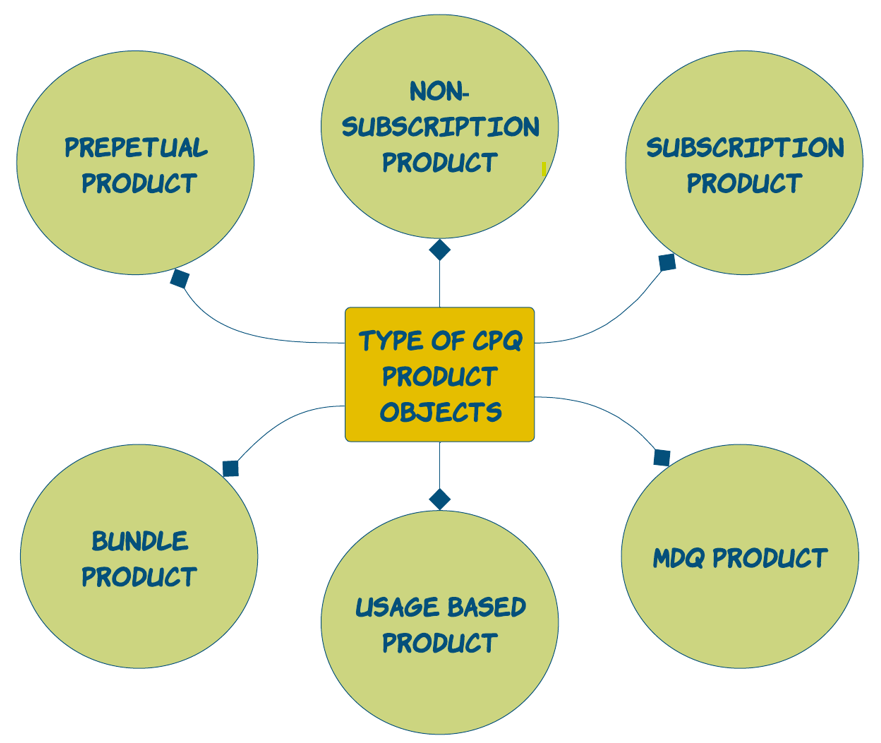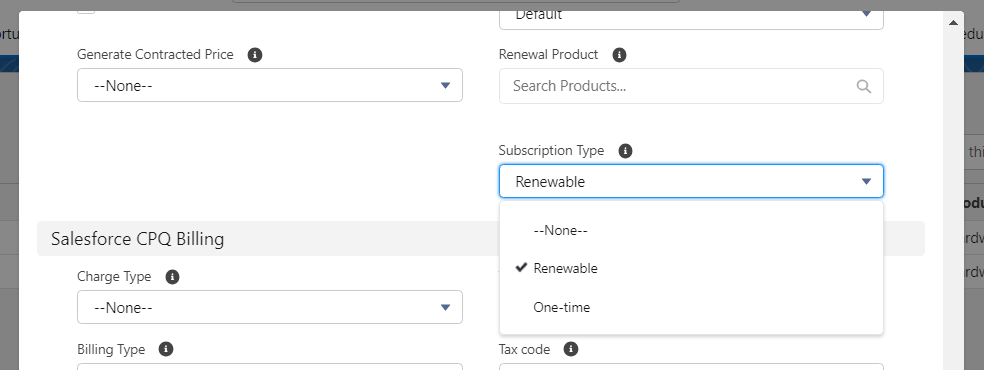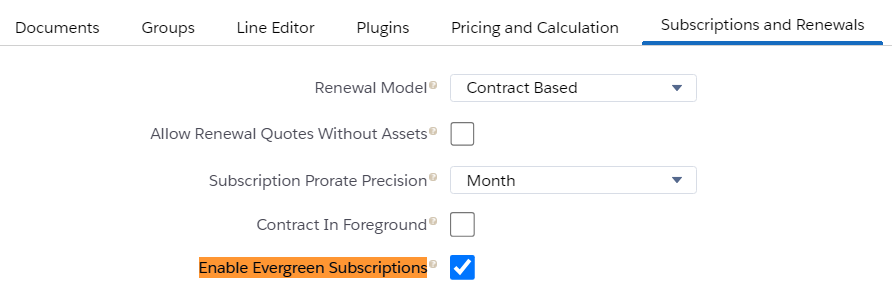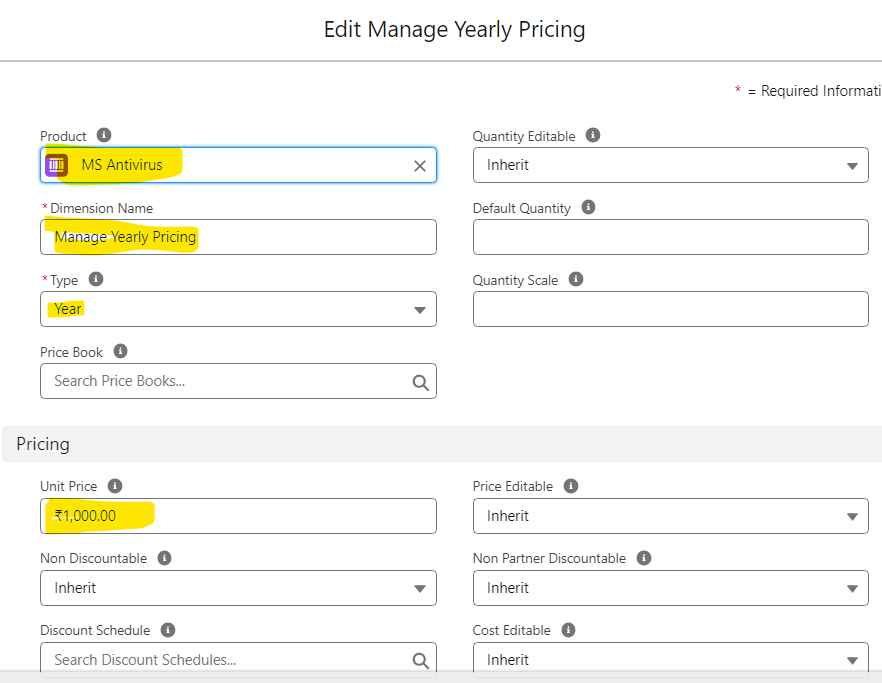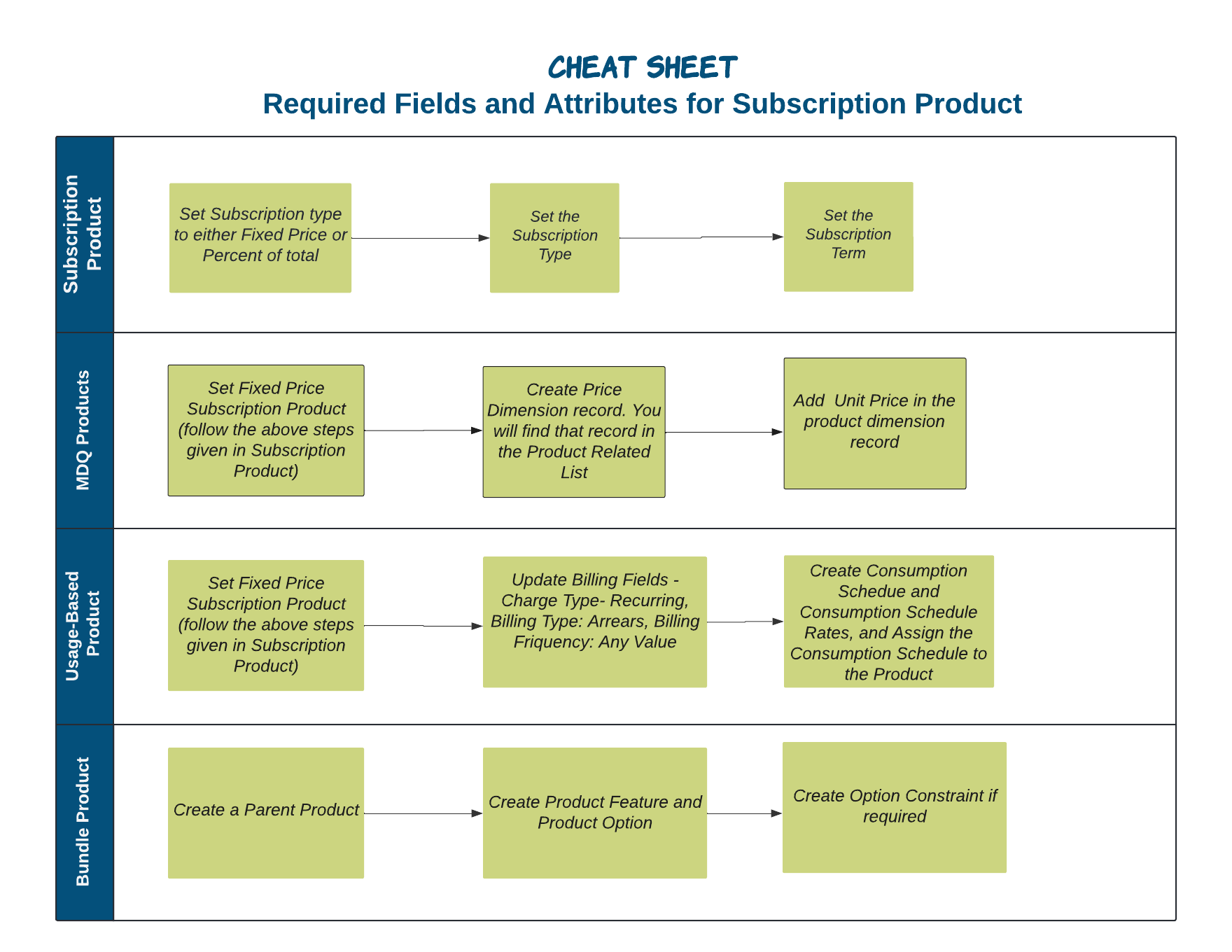What is the Salesforce CPQ Product object?
- Product object is a key component of the Salesforce CPQ application. It is designed to represent individual products or services within the CPQ framework.
- It is the Standard Product object only (Product2) but Salesforce CPQ extends the functionality and optimizes it by adding some package fields.
- It is the main object that stores and organizes the information about your products in a structured manner.
- Only Products with an active price book will be visible on the QLE page.
- Here are some key aspects of the Salesforce CPQ Product object-
- Product Details: Stores information like product name, description, code, SKU (Stock Keeping Unit), and any other relevant details that describe the product.
- Pricing: You can define the price of a product by setting the base price, applying price lists or schedules, defining discounts, and configuring pricing rules based on specific criteria
- Product Family and Categories: Product families allow you to group related products together, while categories provide a hierarchical structure for organizing products based on different criteria.
- Product Relationships: The Product object enables you to establish relationships between different products
- Configurable Attributes: Within the Product object, you can define configurable attributes. It allows for product customization. These attributes can be used to capture different options, variations, or features of a product. For example, you can define attributes for color, size, memory capacity, or any other product-specific characteristics.
- Integration with Configurations: The Product object integrates seamlessly with the configuration capabilities of Salesforce CPQ. It allows you to define dependencies, constraints, and rules for product configurations, ensuring that only valid combinations and options are available during the quoting process.
Type of Product Object:
Product types in Salesforce CPQ allow businesses to create dynamic and customizable offerings, configure pricing rules, handle complex product configurations, and streamline the quoting and sales process.
We have 6 types of Products -
- Non-Subscription or One-Time Product
- Subscription Product
- Multi-Dimensional Quoting (MDQ) Product
- Usage Based Product
- Bundle Product
- Perpetual Product
1. Non-Subscription/One-Time Product:
- As the name suggests such products are sold as one-time purchases or do not involve recurring billing or subscription-based pricing.
- These products are typically purchased once and do not require ongoing payments or renewals
- Upon converting these products convert to asset options chosen in Asset Conversion Field ( One per unit, one per quote line, or None).
- Example: Purchase Burger, Laptop or Mobile
- Navigate to App Launcher
- Select Salesforce CPQ
- Click on Products and Click on New
- Provide a product name, a unique product code, and a product family, and activate the product
- Admins can create additional custom fields on products as required.
- Products need to be activated
and added to a standard price book.
2. Subscription Product:
- Subscription products are sold as services that last for a specific period (whether that's days, months, or years). Subscription products have recurring payments associated with them.
- Upon contracting these products become a Subscription associated with the Contract and renewals can be generated.
- Example: Netflix or Amazon Prime. Or buying a cell phone subscription for a month.
Required Fields and Attributes for Subscription Product-
- Subscription Type: This field tells us how Salesforce CPQ handles renewals. This picklist field has 4 values out of the box -
A. Renewable includes subscriptions in a renewal quote
B. One-time subscriptions will not include products in renewal quotes. Note that there is a Preserve Bundle Structure package setting in CPQ that, when activated, adds one-time subscriptions to a renewal
C. Evergreen subscriptions remain active until canceled and cannot be renewed. Note that these evergreen subscriptions cannot be on the same contract as renewable or one-time subscriptions. CPQ will always split them out automatically.
D. Evergreen/renewable subscriptions are renewable, or evergreen, on individual quote lines in the quote line editor (QLE). These values can be manually selected or automated using Apex or a flowPlease Note by default you will only get 2 options as shown in the above image - Renewable and One-time. To enable Evergreen/renewable picklist options you need to edit the Enable Evergreen Subscriptions checkbox in the Subscription and Renewals tab on the installed package configuration page. Once enabled, it can not be disabled. - Subscription Pricing: After adding the subscription fields in the product object next step os to set the pricing. It has 2 picklist options -
A. Fixed Price: Products get their list price from the price book
B. Percentage of total: The product's list price is a percentage of either the quote, the quote line group, or a bundle's total price.
3. MDQ Products:
- Also known as Multi-Dimensional Quoting Products.
- MDQ is a Subscription type product. We set the Subscription Pricing as a Fixed Price
- To understand the MDQ products let's discuss a use case -
Requirement -We need to set up the Antivirus quote and the quote term is 1 Year. But if some will purchase it for 5 years then for the first 2 years, we need to give 10% discount and for 3rd year we need to provide 20% discount and after 3rd years we are giving 30% discount.
Steps to Create an MDQ Product- - Click on New in Product and give it a name - MS Antivirus, Give Subscription Term as 1, and Subscription Pricing as Fixed Price, and Subscription Type as Renewable and Check Active checkbox.
- Save Product
- Click on Related and under Price Book click on Add Standard Price, Give a Standard Price of 100.
- Now under Price Dimensions click on the New button. Fill Product, Dimension Name, Type and Unit Price as given in the below screenshot. Also please make sure this Unit Price will override the Price book unit price that we have defined in the above step
- Click on Save.
- Edit / Create a new Quote and click on the Edit Line button.
- It will open the QLE page then click on Add Product button and search for the Product that we created under step 1 that is - MS Antivirus
- Select MS Antivirus Product and Add it to QLE (Select that product by checking the checkbox in front of the Product Code and Click on the Select button)
- Once Product is added then you will notice a new icon will be shown. This is for Resegment Line Click on it
- After clicking you will QLE as -
- Now in the Subscription Term give 60 ( Convert 5 years into months that is 12*5 = 60). Click on Calculate button and you will see additional sections will get enabled. Now for each, you can configure the discount. As per the requirement for 1st two years, it is 10% and for 3rd year it is 20% and for the remaining years, it is 30%. After adding the discount click on calculate button again and you will see the Net Price will update according to the discount provided. Click on save and convert the opportunity.
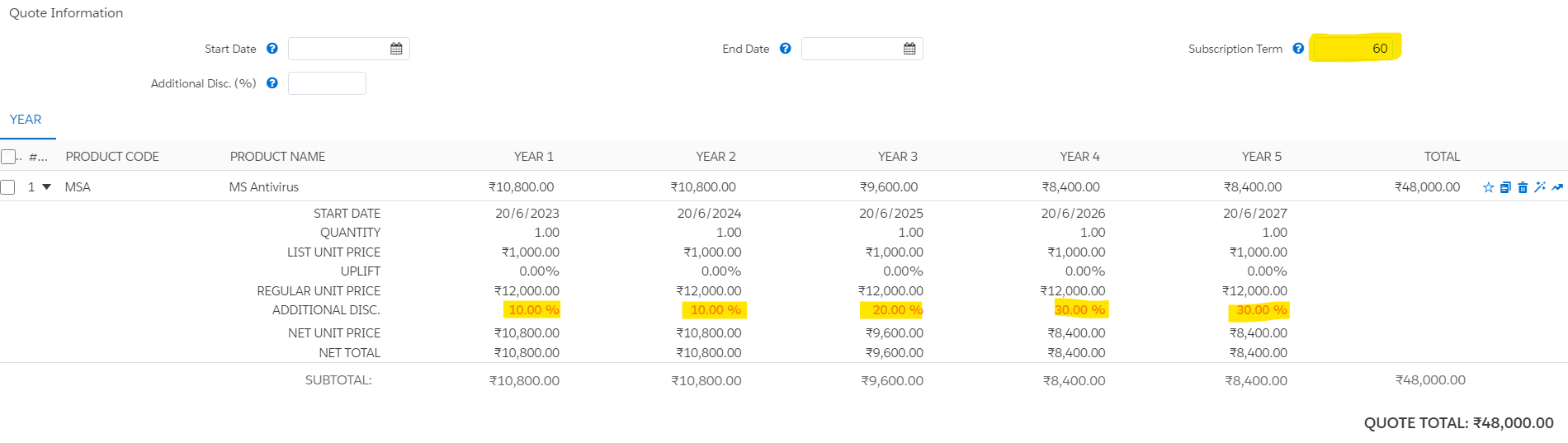
4. Usage-Based Product:
- These products change based on product consumption. The price of the products will be based on the predefined rates for future consumption of the product.
- For example,
your cell phone consumption pricing is based on the amount
of data you consume per month. This is a Usage-Based Product.
5. Product Bundles:
- Product bundles are a collection of products that are sold together.
- Bundles may include options to choose from; these are like the subproducts. Product options with similar characteristics can be grouped together as features.
- For example, a laptop can be a bundle with a charger and a mouse as its components. Color and memory can be the options to choose from.
6. Perpetual Products:
- These products are EMI-based or One-time contracts based, once the contract or EMI is over these become Assets. The price is not prorated.